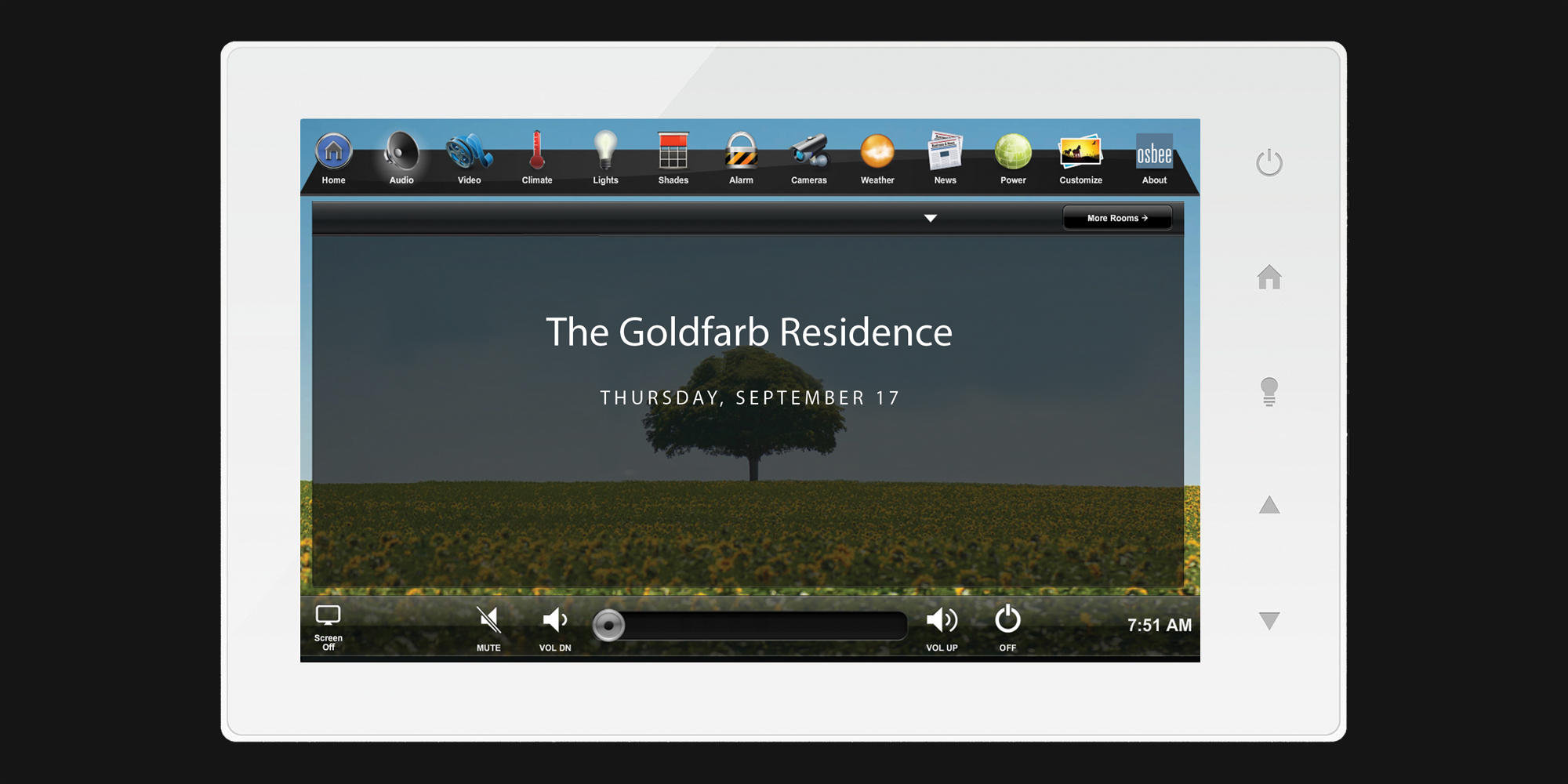
The Home Screen features an icon bar at the top that makes it fast and easy to access every part of the system. The Icon Bar is specific to the systems in each residence, so fewer — or more — options might be available for any given project.
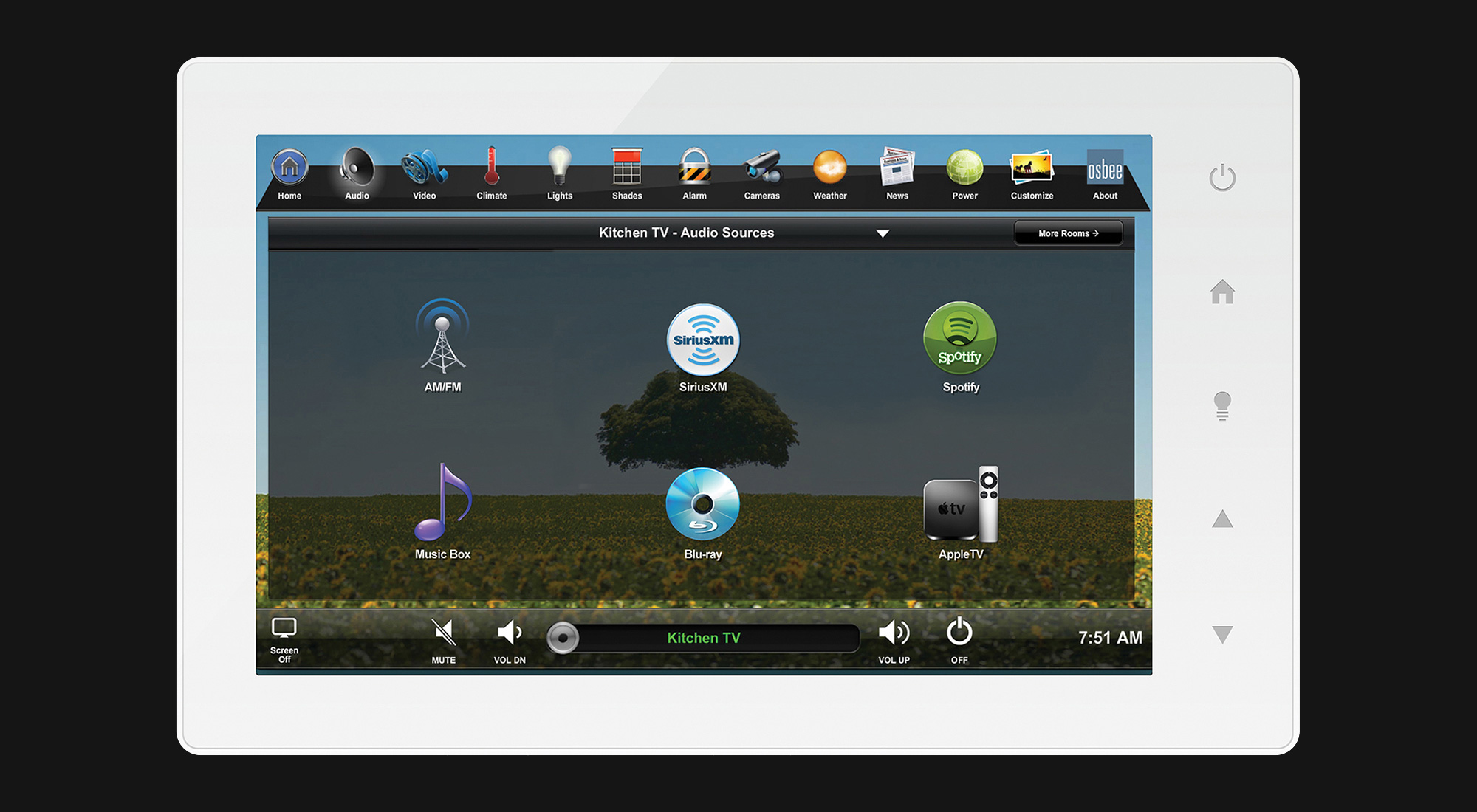
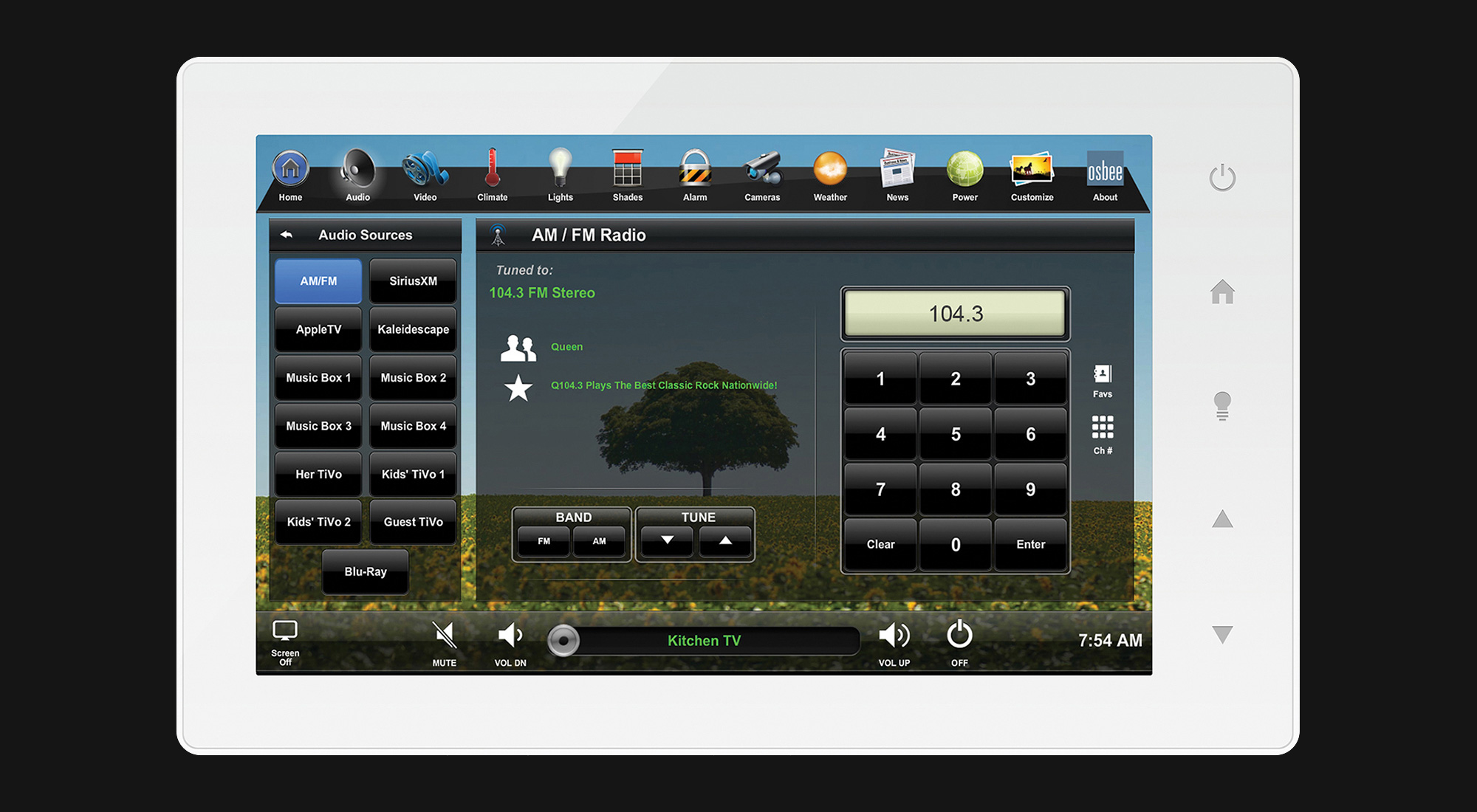
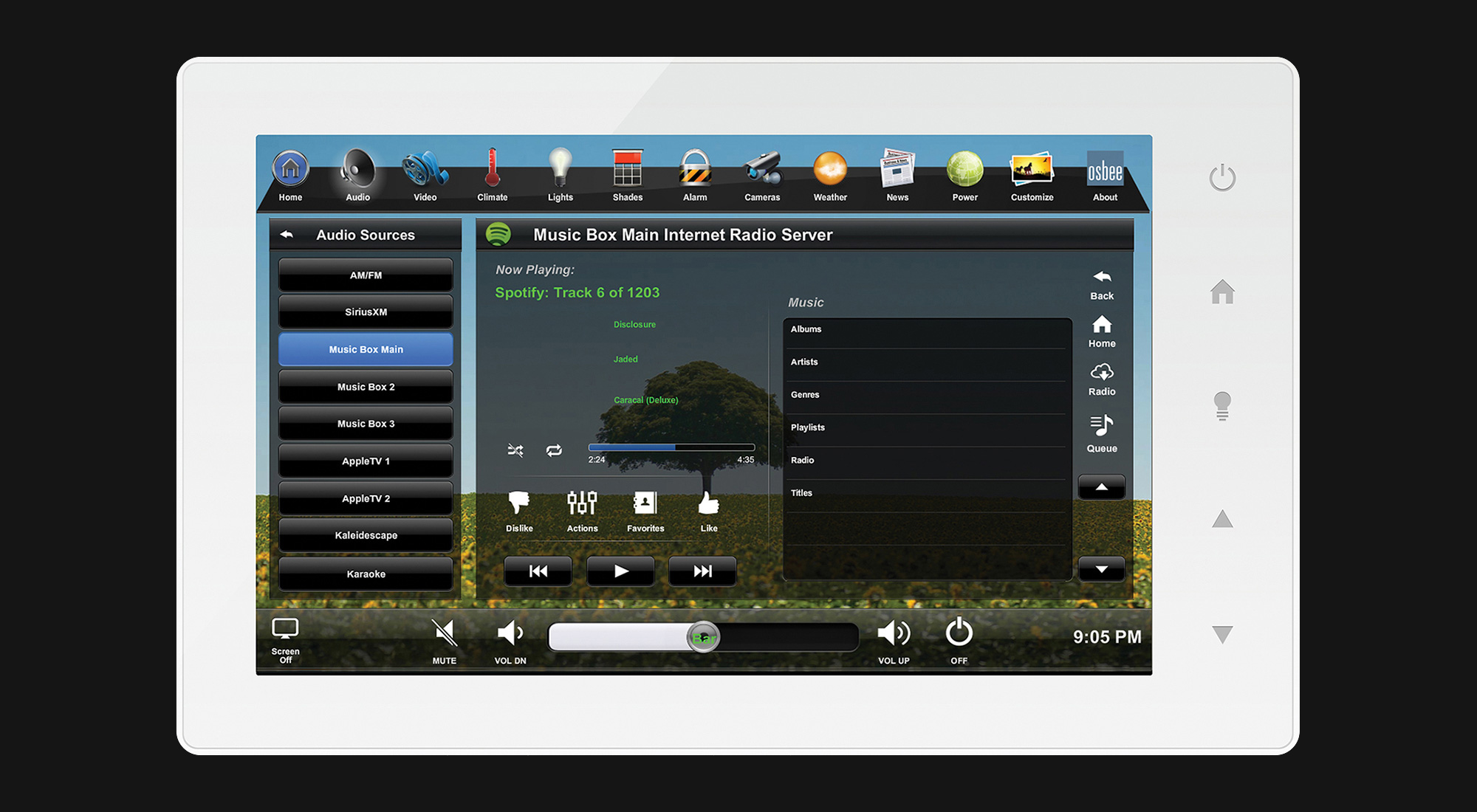
Touch the Audio Icon to see all the audio sources available (Spotify, radio, Sirius, etc.). The choose what music or radio to listen to, and what room or rooms to play the audio. With Osbee’s centralized audio distribution, any source can be listened to in any single audio zone or room, or multiple audio sources can be played to multiple audio zones at the same time, just as if individual sound systems were present in each room.
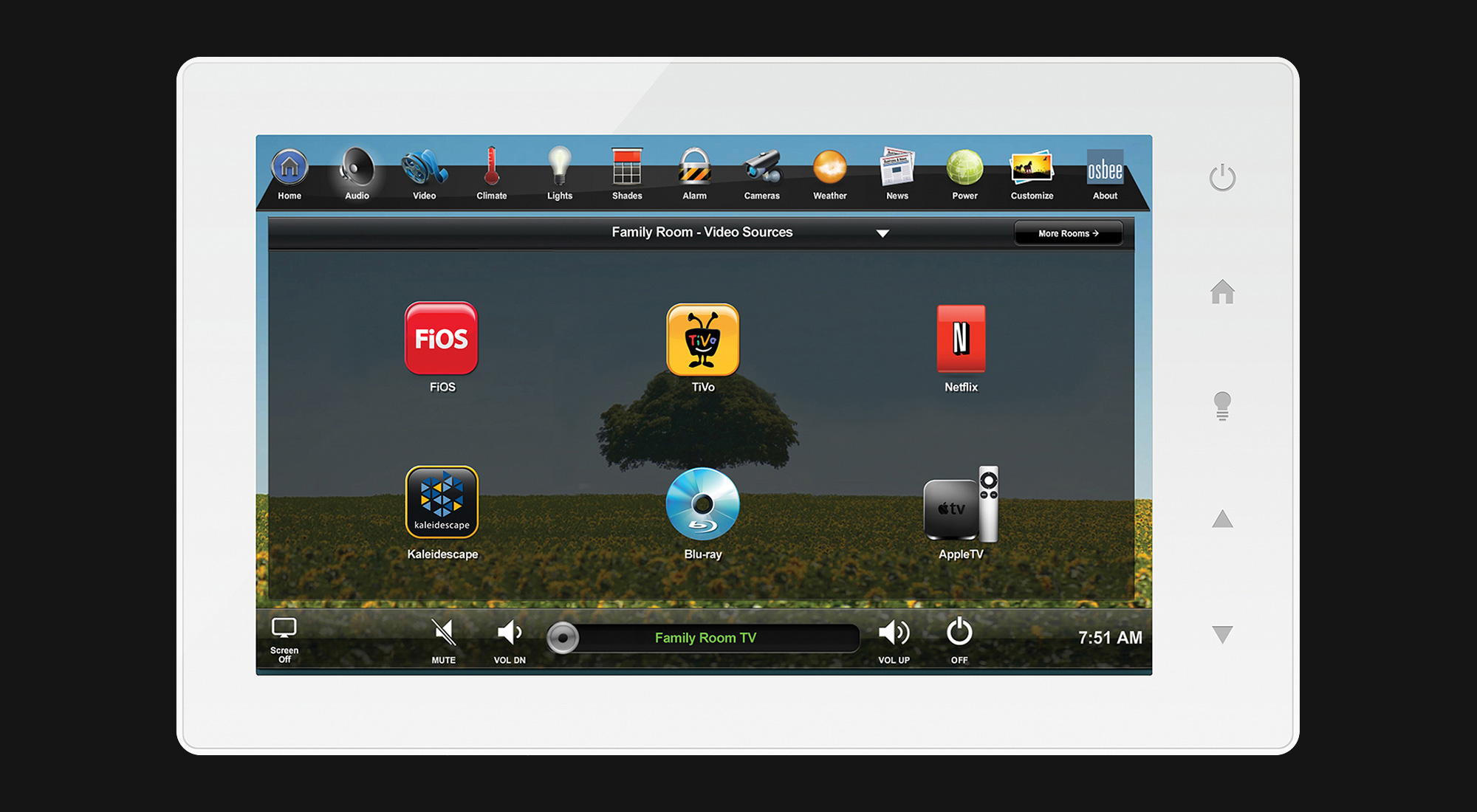
Touch the Video icon to see all the video sources (cable, satellite, streaming services, home media libraries, etc.).
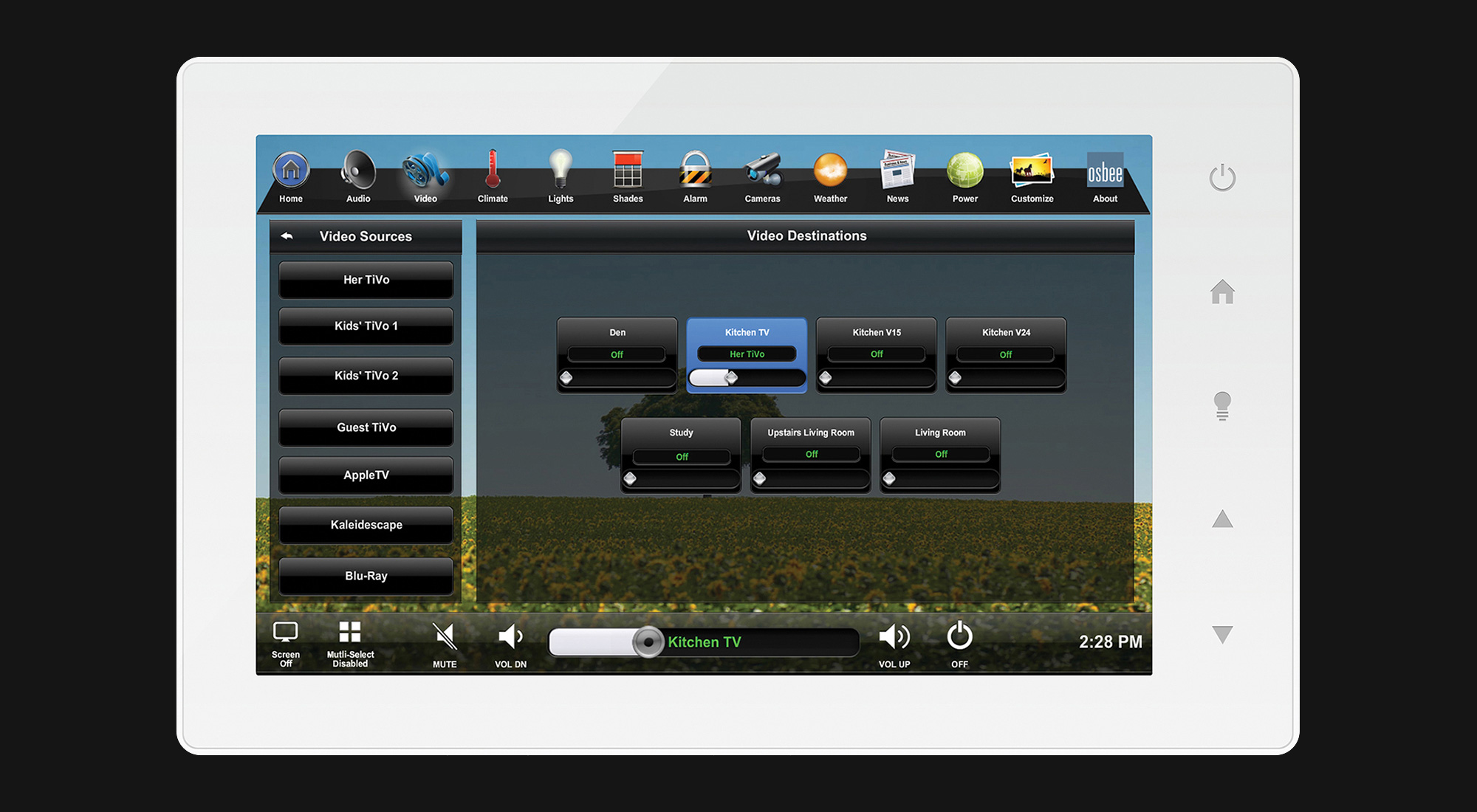
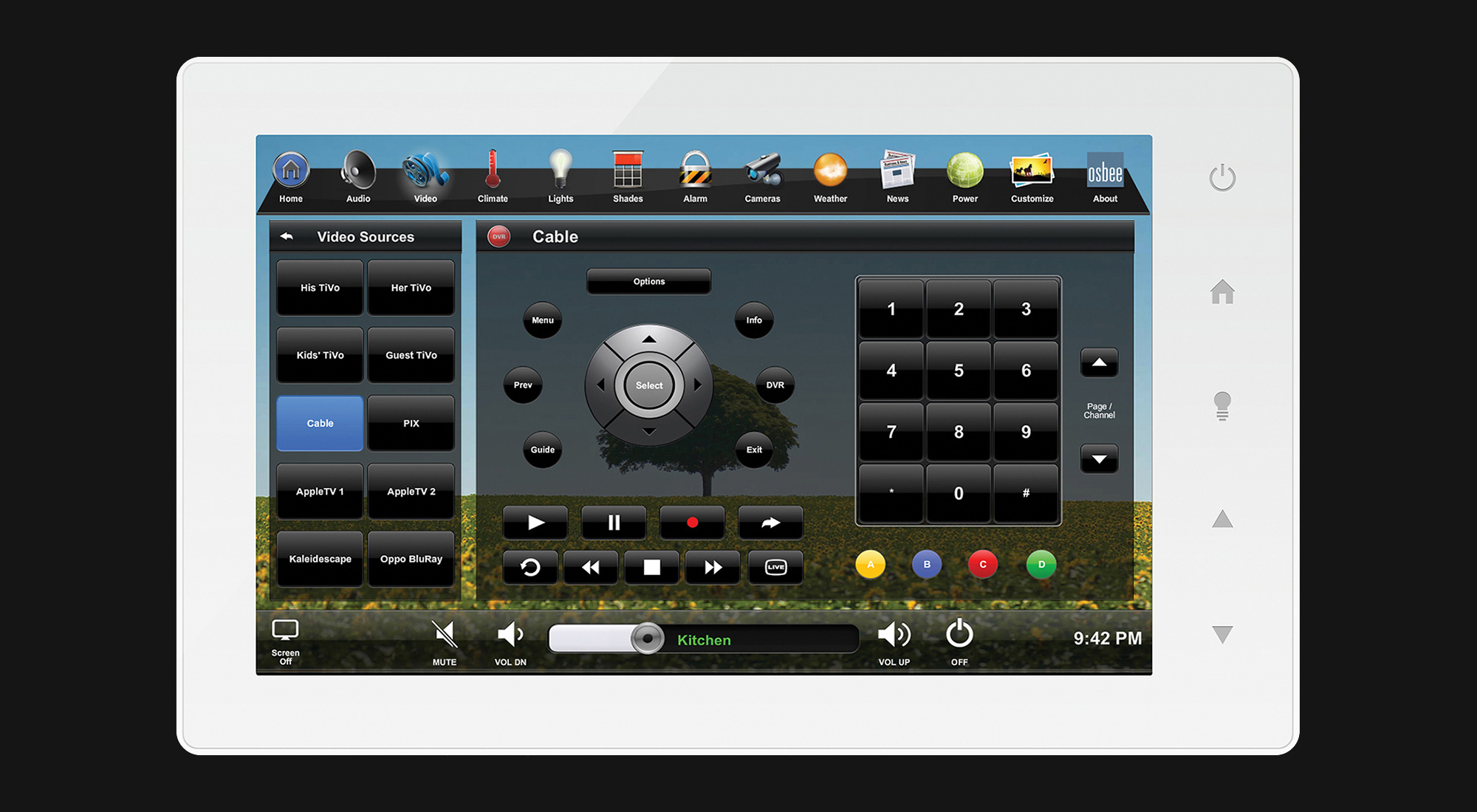
Using the Video Destinations screen, select the video zone — a room or area where there is a TV or video wall installed — where you want to watch your selected video. For traditional cable/satellite TV, the Osbee Home app mirrors the familiar handheld remote of each provider.
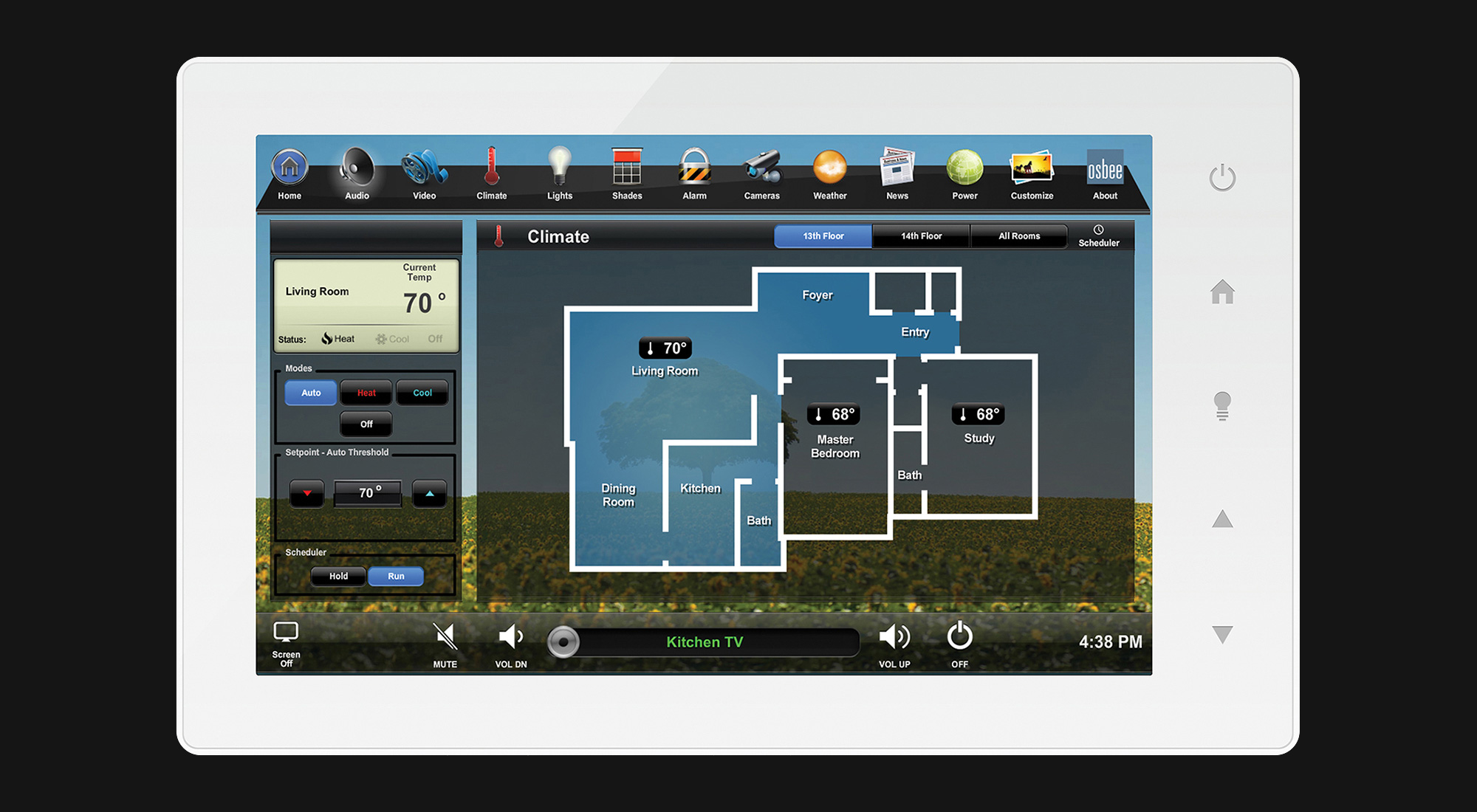
For climate control, selecting and adjusting settings couldn’t be easier. Each Osbee Home app is custom-designed based on floorplans of the residence. Simply touch the room or zone on the floorplan to bring up the thermostat controls for that HVAC zone.
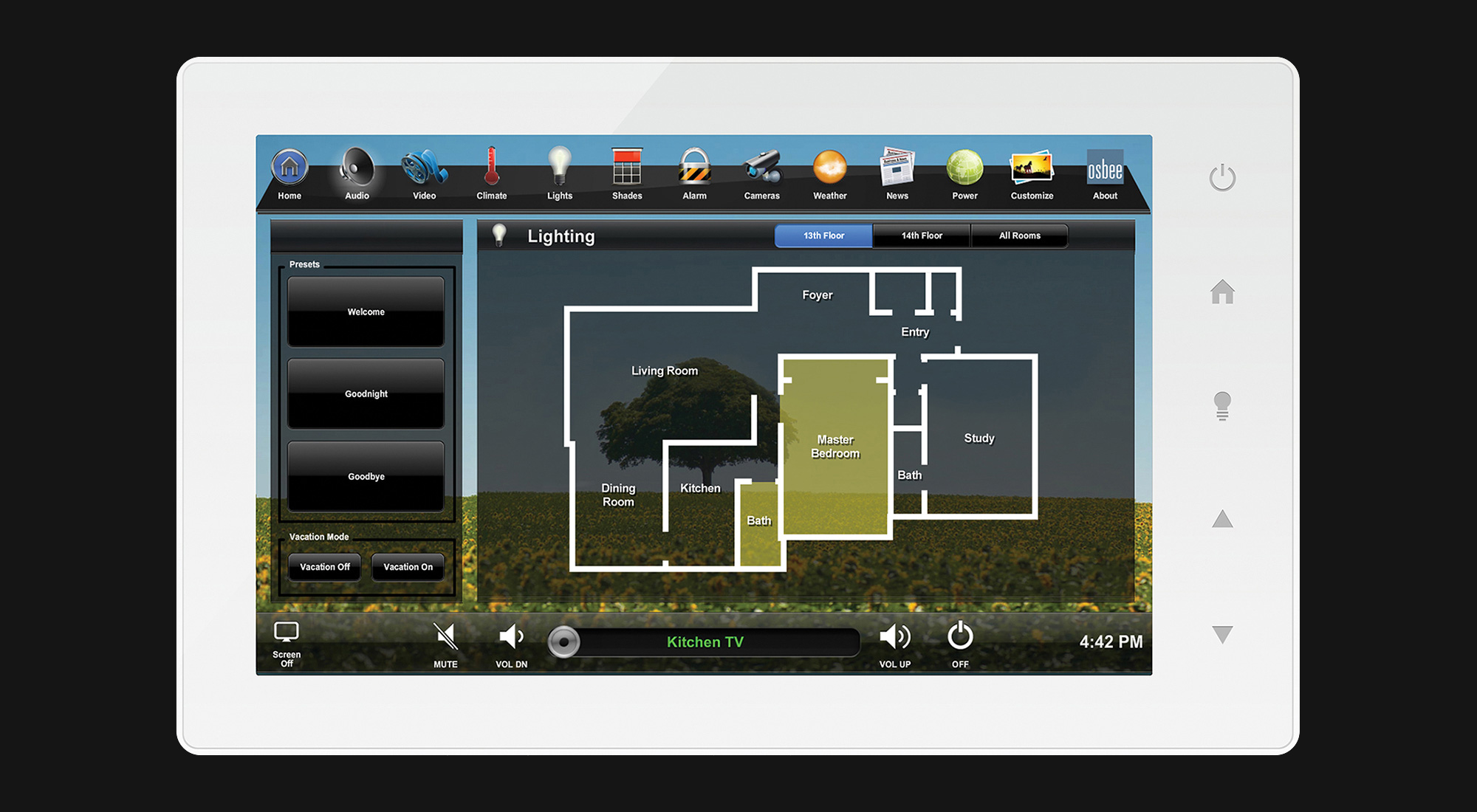
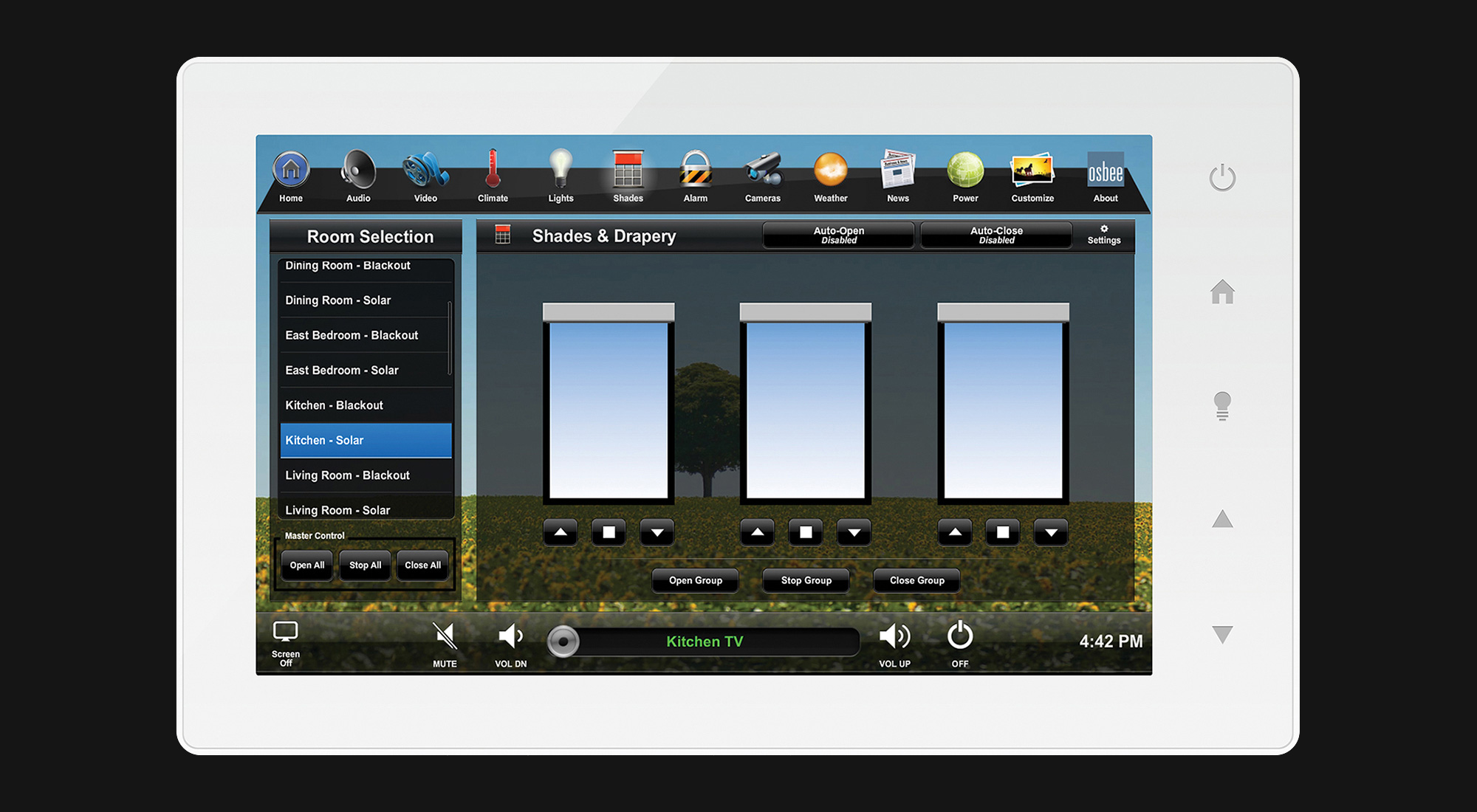
Like climate control, lighting zones and fixtures are simple to monitor and adjust using floorplan screens based on the residence. For motorized shades and draperies, simply select the room and slide the shades up or down to raise and lower the shades.
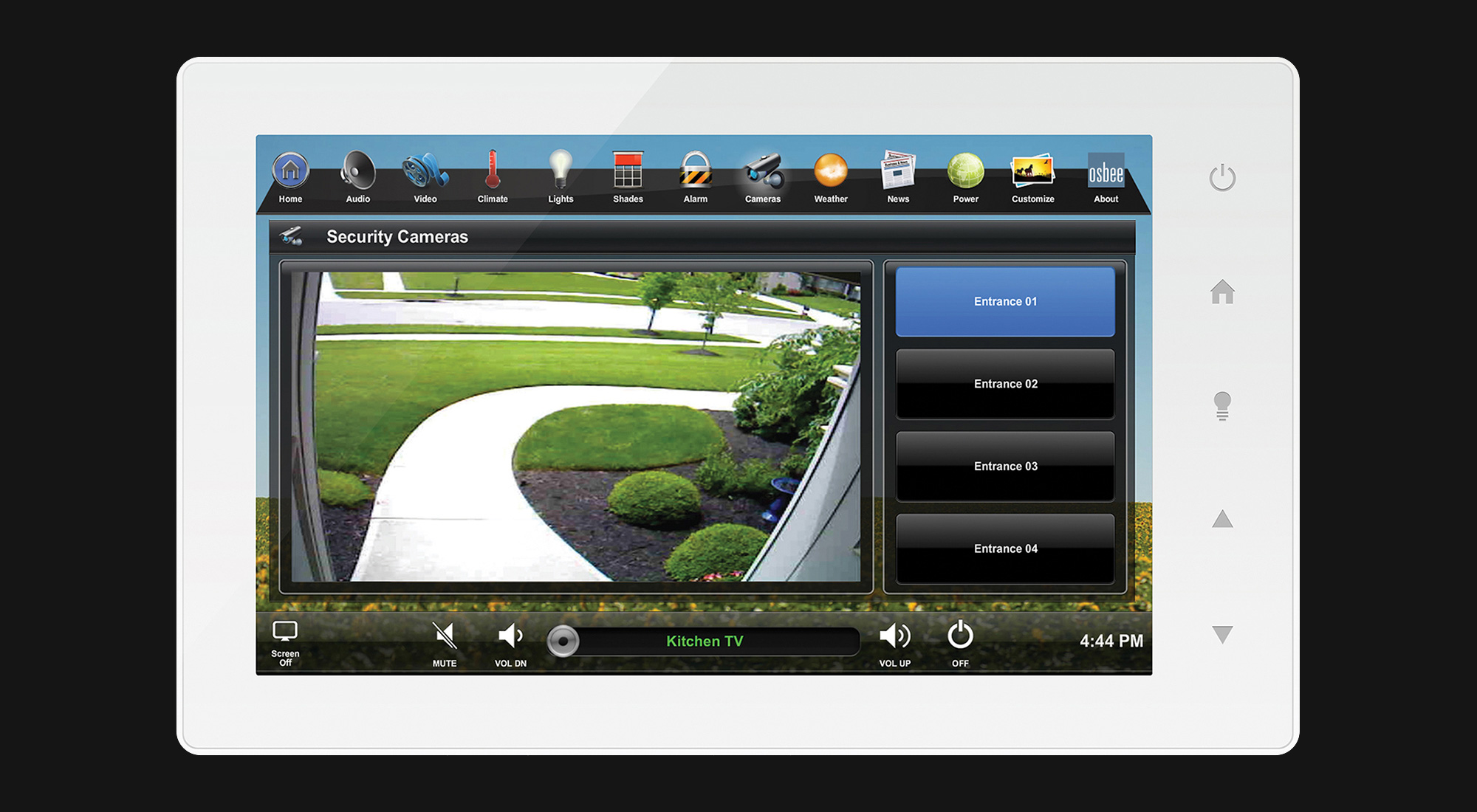
Whether you’re home or on vacation or business half a world away, enjoy extra peace of mind with camera feeds that can be viewed from every touchscreen in the house or remotely from mobile tablets and smartphones running the Osbee Home app.
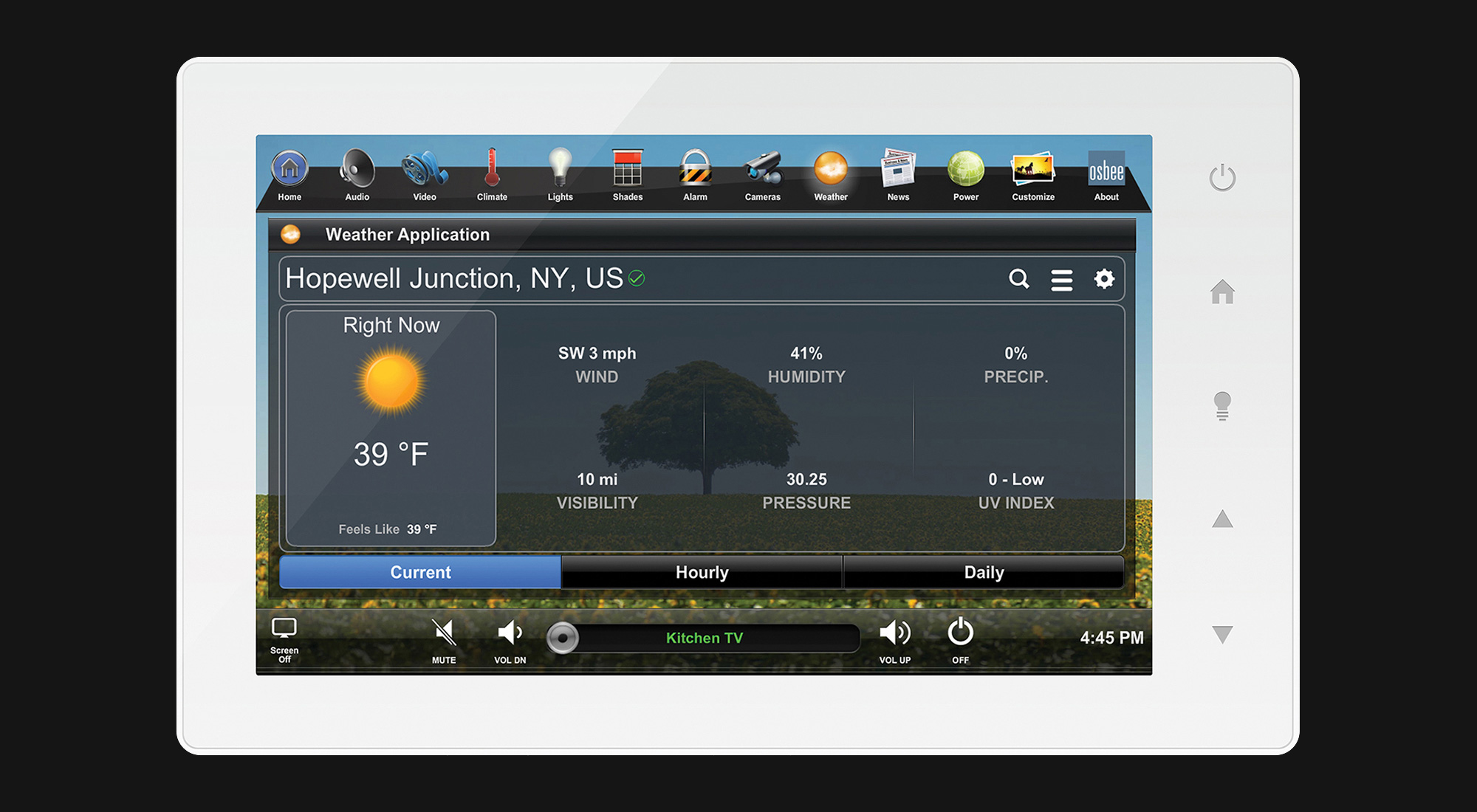
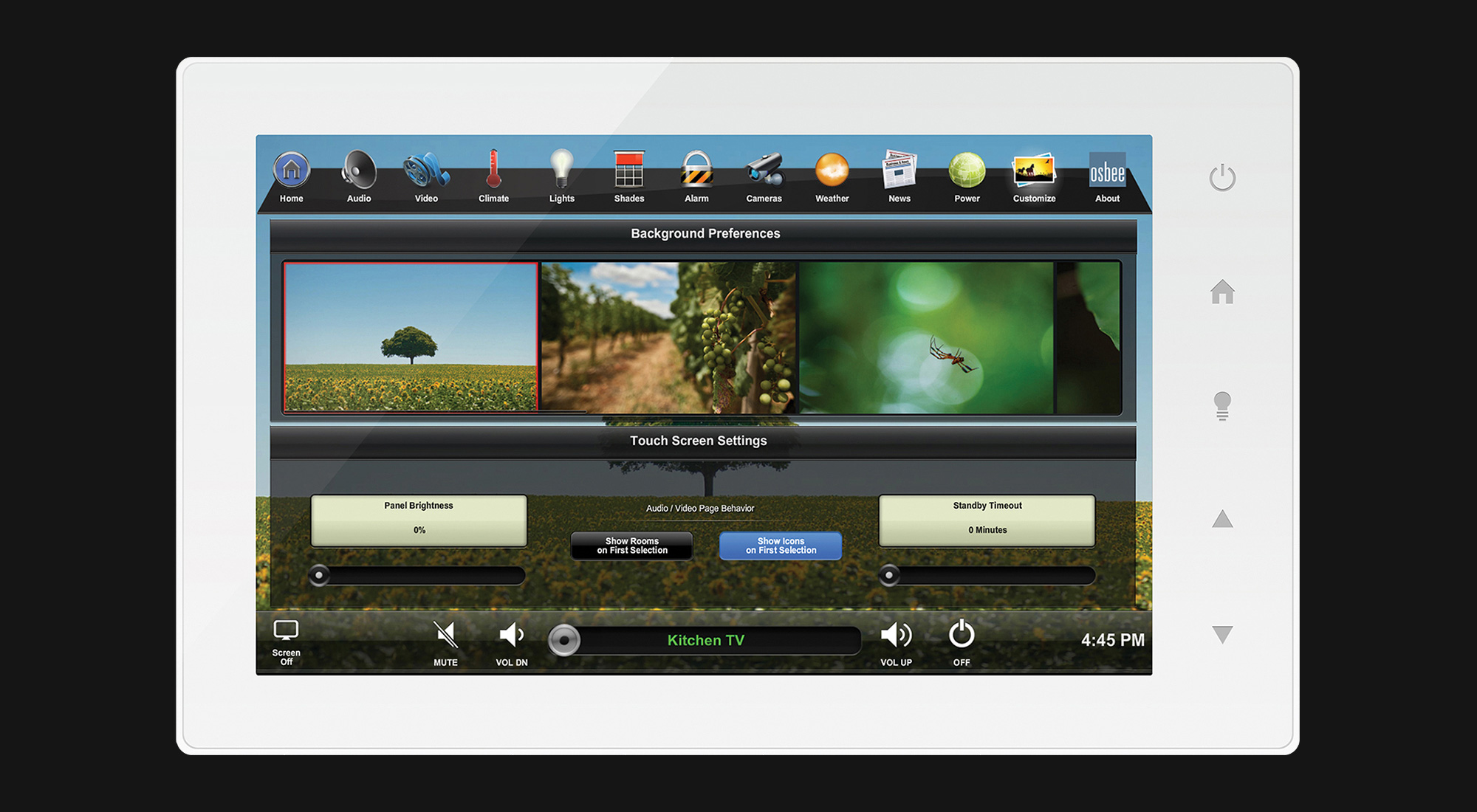
Other common features of the Osbee Home app include weather and news feeds, and a Preferences screen that lets you select a custom background, change the brightness of the touchscreen, and other technical controls.
